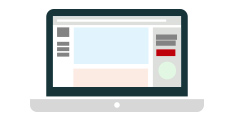This comes from the "
Call that Girl" website. I look at her blog every day and can learn from another pro like her. She has a good sense of humor, and has quite a going business out there in Minnesota. I even include her phone number as it appeared in the blog, but let's be clear, I want your business! So, although I do offer remote services, if you can't get connected to the internet, and if Lisa's method below does not fix your problem, please call me at
(781) 728-9430. If you need a house call, I am located in Acton, MA, and will make house calls in the Greater Boston area.
From Lisa's blog:
"Is it not the most painful thing in the world to call CenturyLink or Comcast/Charter to troubleshoot your modem? I hate it and always say “agent” right away…but that doesn’t matter because you have to continue to go through all the prompts from the fake lady on the other end. What I hate about that fake lady the most is the phony tone they give her, with inflections of emotion? Like she’s real LOL. My favorite, “umm, I’m not sure I heard you right, did you mean you wanted to continue with our telephone button troubleshooting or did you want an agent?”
Me: Agent
Fake lady: “aah, I’m not sure I heard you right the first time, are you really sure that you want an agent or should we continue to try to troubleshoot the long and tedious way.”
Me: (yells) AGENT!!!!
Fake Lady: “OK, it sounds like you want an agent, but before I transfer you over, have you reset your modem? Let’s get started with some simple tips….”
Me: UGH.
So before you call in a trouble ticket, here is what we tell our clients at Call That Girl to do when we get the exact same call. And we do this for free, no waiting in a queue, no yelling at computers.
1.) Start with unplugging your modem power cord for one full minute. After one minute, plug back in and let the modem reset itself and see if all the blinking lights come back on. If you see any that are orange or amber and not green and blinking, you may have a modem issue. The internet company will need to “reset your modem” at this point. But let’s say everything is blinking ok, we will move on to the next step.
2.) After the modem is back to blinking lights, then go to your router power cord and unplug it for 10 seconds. After 10 seconds, plug back in and look for blinking lights. You should see the internet or Ethernet blinking for sure. If that’s good to go…we move on. If those lights are not blinking, then your router may need repairing or replacing. At that point, you can
call us to help.
3.) Now you have reset your modem and router the right way, all lights are blinking ok…it’s time to restart your computer. Be sure to do a full restart/reboot so the computer gets a fresh connection to the internet. If you didn’t change anything with the computer settings, the internet should come back for you.
If not, then it may be a good time to call us at 952-681-7969."